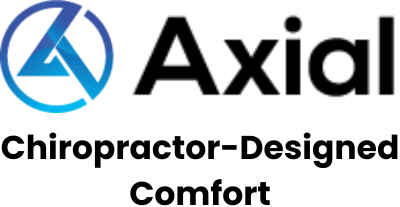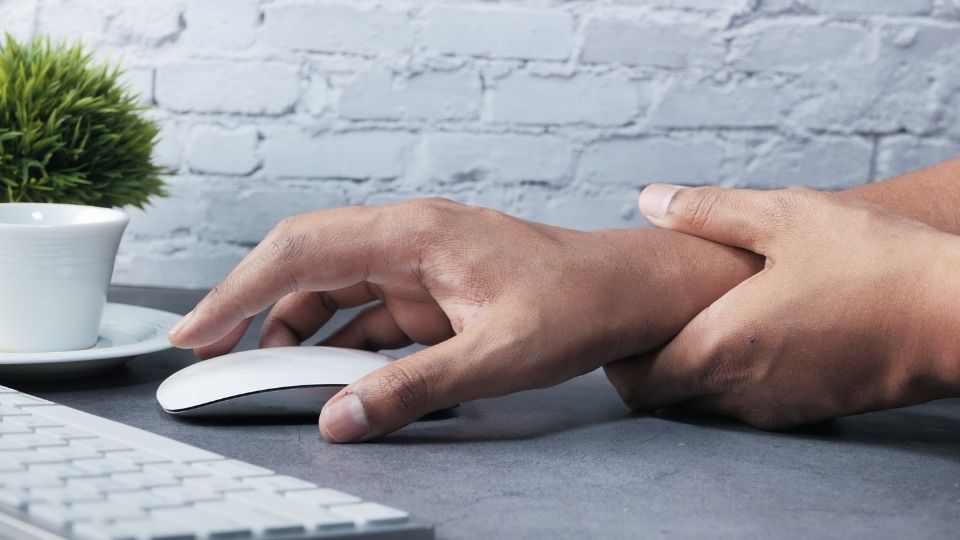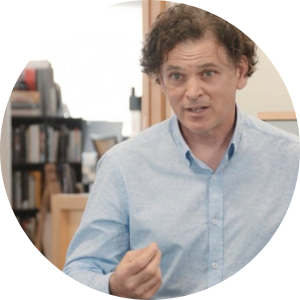Stop Your Mouse From Hurting Your Hands
People who complain of hand stiffness when working at their desktop consult me regularly in my practice. If this is happening to you, you should consider your mouse as the primary source of the problem. There are other factors to consider, such as why hand pain occurs.
As a general rule, to stop your mouse From hurting your hands you should keep close pressure between the middle part of your palm and the surface of the mouse. Ensure that your mousing hand is directly in front of your mousing shoulder and your armrest is 2-3cm higher than your table to avoid flexion injuries.
Based on my 30 years of chair design experience, I will provide you with clear instructions on preventing low back pain while sitting and what you need to do if your back hurts from sitting. Following my simple recommendations in this blog will make you feel better and help you avoid back stiffness while sitting.
Why Your Hand Hurts When You Use a Mouse
Users of a computer use the mouse almost much more often than they use a keyboard.
- Since computer mouse use has a high risk, improving posture while using the mouse is very important.
- In a work environment where the computer keyboard is also used in tandem with the mouse, using a mouse regularly involves using small muscles over and over again for a long period of time.
- All of these factors can contribute to discomfort, pain, and numbness.
Health Problems from Using Your Mouse Incorrectly
It would be best to think about the mouse, keyboard, monitor, desk, and chair to minimise health risks.
Reasons why using a mouse every day can be harmful:
- Mouse use involves precision motions of the hand, fingers, and thumb.
- You can become overworked and exhausted as your position, scroll, and click with your mouse.
Repetitive mouse movements can lead to these problems:
- Hand and wrist pain
- A sore elbow and forearm
- First finger and thumb numbness and tingling
- Feeling numbness, burning, stiffness, and reduced range of motion in your elbows, fingers, and wrists
How to Help Stop Mouse Hand Pain
- Keep pressure between the centre of your palm and the mouse.
- Under no circumstances should any pressure be applied to your wrist.
- A simple way to make sure you’re maintaining this pressure balance is to raise your hand beneath your elbow.
How to Avoid Discomfort When Using a Mouse
- Keep your posture neutral and relaxed.
- Your arm should be used to operate the mouse, not your wrist.
- Make sure that the mouse speed is set correctly on your computer.
- The position of your seat must be correct. The seat should be at the highest point possible while keeping both feet firmly on the ground. Your hips should always be above your knees. Your back should be securely resting on the backrest. You will also need proper lumbar support.
Best Type of Mouse to Avoid Wrist or Hand Pain
If you choose the wrong mouse, you may end up damaging your hands, wrists, and forearms. It is possible to develop more severe problems in the future if you experience minor discomfort in your wrists because of repetitive motions right now. Ultimately, muscular tension and nerve compression may result from too much wrist flexion and repeated movements.
Wrist Pain: Tips for Buying a Mouse
- A mouse with a natural internal rotation allowance of the hand is essential.
- An optional mouse that works for lefties and righties
- Consider a bigger mouse.
Mouse Hand Pain Exercises
General Wrist Stretches:
- Place a hand out in front of your palm side up.
- With your opposite hand, grasp all four fingers.
- The fingers should be gently pulled towards the floor.
- Ten seconds is an ideal length for this stretch.
- Repeat this stretch with the other hand
Stretching the Wrist with Flexion and Extension:
- Place your feet flat on the floor in a seated position.
- Put your hand at the edge of your desk, palm down, and rest your entire arm off the edge. If it feels more comfortable, cushion the wrist with a small towel.
- Stretch your arm gently upwards by the wrist until you feel a stretch.
- Then release back to starting place after ten seconds.
- Let your hands gently relax again at the wrist until you stretch downwards toward your feet.
- Repeat this stretch several times on both hands.
Thumb Stretch:
- It would be best if you started with palms facing outwards out in front of you.
- Put your thumb gently across your palm and hold until a stretch is felt.
- Release the stretch after fifteen seconds and return to the starting position. This stretch should be done on both hands.
Intermittent Wrist Mobilization:
- Start with your hands facing up and your palms facing down.
- Let your wrists go limp as you shake your hands slowly.
- For twenty seconds, continue doing this exercise throughout the day.
Tendonitis Due to Mouse Overuse
Tennis elbow and computer elbow are essentially the same conditions. RSI is a type of repetitive strain injury generally characterized by muscle, tendon, or joint pain. The condition, which is known medically as lateral epicondylitis, can develop from repeated gripping and squeezing of an object.
How to Treat Tendonitis:
- Getting a narrow keyboard will help, and moving the mouse closer will also help.
- Ensure that the soles of your feet are firmly planted on the floor.
- Position your chair elevation is as high as possible and that both of your feet are, again, on the floor.
- Consider using a seat wedge on a chair with no forward tilt, so that your hips are higher than your knees. If your chair cannot lean forward, place the wedge’s thicker edge on the back of the chair.
- Your armrests should be 2-3 cm higher than your desk to avoid flexion injuries.
- The monitor should be at eye level and arm’s length.
- Exercise regularly and stretch your muscles often. Best to schedule these exercises into your day.
- Upgrade your sleep for recovery time. Make sure that you have the right mattress and pillow for your body type. As far as alignment, resiliency, comfort, non-toxicity, and biodegradability are concerned, organic latex mattresses and pillows are the best choices, in my opinion.
- Consider staying away from technological devices in your bedroom. Your bedroom should be designated for sleep only.
Takeaway
A common complaint among people who work at a desktop is hand stiffness. If this sounds like you, the primary cause may be your mouse or lack of ergonomics in your workspace. To stop your mouse from hurting your hands, keep close pressure between the middle part of your palm and the surface of the mouse while ensuring that only two fingers are used to control it (your thumb and either index or ring finger).
Your mousing hand should also always stay directly in front of your shoulder and have 2-3cm more space than what’s available on top of any table. These simple adjustments can make all the difference when trying to avoid painful side effects from using a computer monitor for long periods at a time!
For some even better advice, visit my blog at www.axialchairs.com
Sources
- Brown, J.N., 2016. Stop Your Mouse from Twisting Your Arm. In Anthropology-Based Computing (pp. 175-188). Springer, Cham.
- Karlqvist, L.K., Bernmark, E., Ekenvall, L., Hagberg, M., Isaksson, A. and Rostö, T., 1998. Computer mouse position as a determinant of posture, muscular load and perceived exertion. Scandinavian journal of work, environment & health, pp.62-73.
- Cook, C.J. and Kothiyal, K., 1998. Influence of mouse position on muscular activity in the neck, shoulder and arm in computer users. Applied ergonomics, 29(6), pp.439-443.
- Damann, E.A. and Kroemer, K.H., 1995, October. Wrist posture during computer mouse usage. In Proceedings of the Human Factors and Ergonomics Society Annual Meeting (Vol. 39, No. 10, pp. 625-629). Sage CA: Los Angeles, CA: SAGE Publications.